| You are currently viewing a revision titled "Freely Import Outlook Express DBX file into Outlook 2016", saved on October 31, 2022 at 9:24 pm by GainTools Software | |
|---|---|
| Title | Freely Import Outlook Express DBX file into Outlook 2016 |
| Content | Summary: This tutorial tells you the ways by which one can import Outlook Express DBX files into MS Windows Outlook 2016, 2013, and older versions. You know that the manual procedure is lengthy and needs technical know-how thus, an automated solution is suggested for the conversion. Go through this post to know both manuals as well as automated solutions. Also, help you to opt for the best one for you. Both Outlook Express and Outlook are developed by Microsoft for Windows platforms. They are both used by individuals as well as corporates. Still, some reasons bring the necessity to import DBX into Outlook 2016, 2013, 2010, and other versions. First, Outlook is a totally updated email client with numerous benefits such as smartly managing emails, notes, contacts, calendars, tasks, and other items in a systematic manner. The next reason for the migration of emails from Outlook Express to Outlook is the upgradation of Windows. No matter whatever is your reason to do so, you have to convert the Outlook Express DBX file to PST file format. This is because PST is the exclusive file format of Windows Outlook. Reasons to leave Outlook Express and opt for Outlook
Manual Procedure to Import DBX emails to Outlook 2016Step 1. Export Outlook Express email client DBX fileFirstly, find and copy the entire DBX folder on Windows XP and follow the mentioned steps:
In the Store Location box, you will find a path under ‘Your message store is located in the following folder’
Copy the folder of Outlook Express that has folders.dbx files to your Windows 7 or any other versions in My computer when you come to get the location of DBX files. If the DBX files are copied onto the USB drive, you don’t have to move them to Windows 7 system or another version as Windows Live Mail for reading DBX files from the USB drive. Outlook Express address book uses the WAB extension and its location is: “C:\Documents and Settings\username\Application Data\Microsoft\Address Book.” Now, you can rename the address book of Outlook Express. Once you have renamed it, copy the file & save it on your Windows 7 or another system. Step 2. Download and launch the Windows Live Mail programNow, download & launch the Windows Live Mail email client on your Windows system. You can directly download it and once you have an upgraded version of the program installed on your system, you can move to the 3rd step. Step 3. Import email items from Outlook Express into Windows Live MailTo export Outlook Express email messages to Outlook, you have to first import the email items to Windows Live Mail.
Now, Import Outlook Express Address book (WAB file) to Windows Live Mail
Now, the next step is migrating email messages and address books from Windows Live Mail using the Import wizard to Windows Outlook. Step 4. Export data imported of DBX file from Windows Live Mail to Outlook 2016 & lower versionsAfter the data is moved into Windows Live Mail, it’s time to import it into MS Outlook 2016 and other versions.
From the appeared dialog box, choose the Microsoft Exchange tab
Open the section of Windows Live Mail contact and export addresses to VCF or CSV format. Once you transfer the contacts to a CSV file, import this CSV file into Microsoft Outlook. If you have saved the contacts in VCF format, you can easily drag & drop them to the contacts folder in MS Outlook. Locate the PST data file in MS Outlook:
Pros of Manual process to import DBX file items into Outlook 2016 & below versions
Cons of manual process to import DBX to Outlook 2016 & earlier versions
When we compare the pros and cons of the manual procedure, we find that there are more cons than pros. Therefore, we highly recommend avoiding the manual process. Use Third-party software to Import DBX file data to Outlook 2016Importing Outlook Express emails to Outlook 2016 and below versions is very common and many users failed to complete it. Also, there are a number of third-party tools from multiple brands to complete the conversion. So, by proper examination, you have to properly choose the best one to perform the import process. Thus, we hereby recommend you use GainTools DBX to PST Converter. This toolkit will make the entire import process easy & safe for you. You can completely evaluate the program by downloading the free demo edition prior to investing in it. ConclusionTo have a look at the cons of the manual procedure to import Outlook Express emails to MS Outlook. Thus, to make the process easy and swift, you can try out the automated solution which is a straightforward way to convert DBX email messages to PST files with all attachments. It won’t need the installation of any intermediary program for this migration. It is a fully efficient and smart solution to import DBX files to MS Outlook 2016, and the below versions. Get more info here: https://boastcity.com/freely-import-outlook-express-dbx-file-into-outlook-2016/ |
| Excerpt |